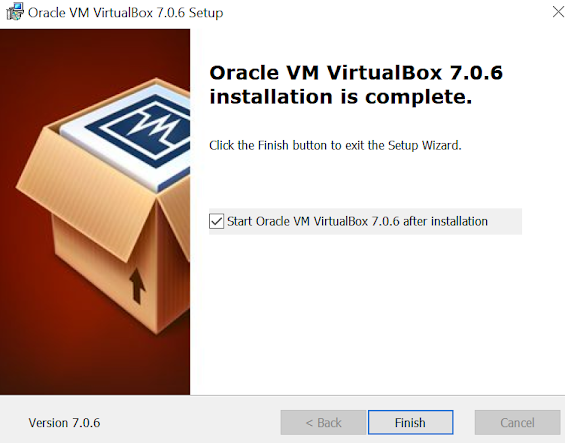In this article, we will discuss the installation of the Oracle virtual box. Use the below link to download the Oracle virtual box
https://www.oracle.com/virtualization/technologies/vm/downloads/virtualbox-downloads.html
Once the download is finished, you can click on the .exe file
You will see below the welcome window, follow the regular next, next options, and provide inputs like size, location, memory, etc if required
Once you click on enough next option, the below status window will appear
Once installation is completed, you can see the below window, you can simply click on the Finish button.
That's it!!! we are done with oracle virtual box installation on Windows Oracle machine, Next will be downloading and installing Oracle 23c