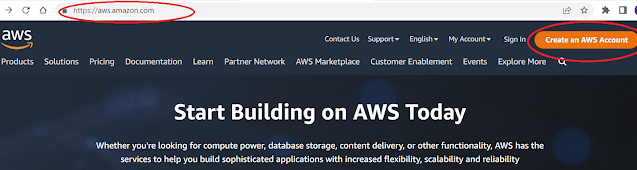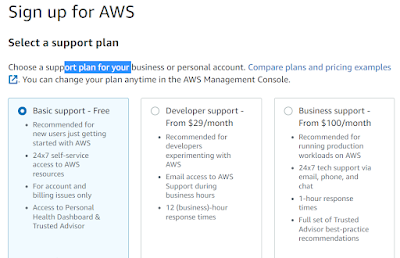Snowflake is a very trending data
warehouse technology due to its benefits and features over traditional database
technology, here we will have a brief introduction to snowflake data warehouse
and its architecture
Snowflake is true software as a service provided with an advanced data platform.
snowflake does not use
traditional database technology; it is designed with a new SQL engine with
innovative architecture designed for the cloud.
snowflake is a completely cloud-based
data warehouse technology
Now we will see why snowflake is a true
SaaS (Software as Service)
- There is no hardware to select, install, configure or manage
- No software to install, configure or manage
- maintenance, upgrade, and patching all is handled by snowflake itself
Snowflake cannot be run on an on-premise or hosted server
There are two main parts of the snowflake
- Compute - to fulfill the need for resources to compute or to perform operations
- Storage - service to store data
Snowflake Architecture
Snowflake architecture consists of
three key layers
- Storage
- Query processing
- Cloud services
Database Storage
The database storage layer is basically to store and manage snowflake data, snowflake reorganizes data into internally optimized, compressed, and columnar formats. snowflake stores data in cloud storage such as AWS, GCP, or Azure.
data objects managed and stored
by snowflake not are directly visible or accessible by customers of snowflake
Query Processing (muscle of the system)
The query processing layer performs the execution of queries, this layer consists of virtual warehouses, Virtual warehouse is a virtual compute resource, that can be used to process all of the queries.
each virtual house is independent
of the other, so the performance of one virtual warehouse does not impact the other's performance
Cloud Services (the brain of the system)
This cloud service layer is the combination of different services that are carried out across snowflake.
Below are the services managed by
this cloud service layer
- access and authentication
- infrastructure management
- metadata management
- query parsing and optimization
- security