Below
are steps to install the MongoDB instance, make you download it from the official
website
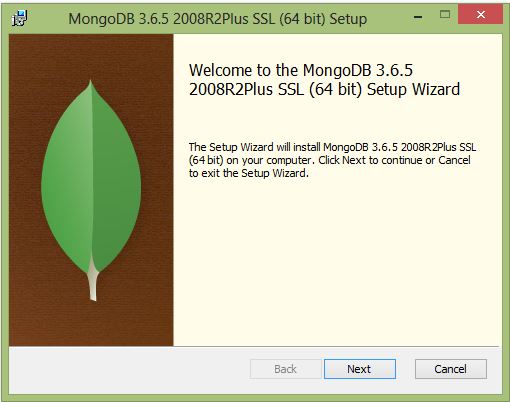


[Also read Introduction to MongoDB]
https://www.mongodb.com/download-center, In the below example we
are installing MongoDB version 3.6.5.
Step 1: “Welcome window" Click
Next
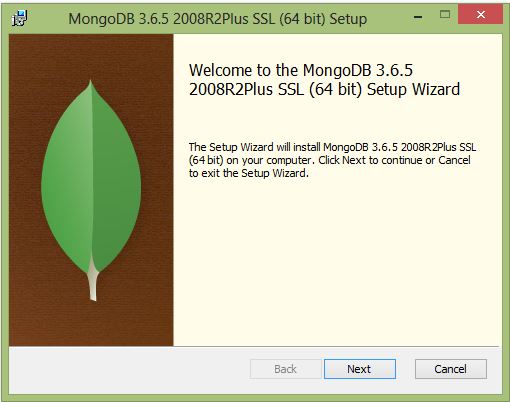
Step 2: Accept the License Agreement
and click Next
Step 3: Select complete and Click Next
Step 4: Uncheck “Install
MongoDB Compass" and click Next
If you want to install MongoDB Compass click Next
Step 5: Click "Install" to
start the installation

Step 6: Installation will be completed
within few minutes

This is the complete installation
of MongoDB on windows
Start Daemon process and login to MongoDB instance
Create directory D:\mongodb\data\db in your
system and open command prompt and change the directory location to executable
of MongoDB C:\Program Files\MongoDB\Server\3.6\bin
Below windows shows the mongod process is started
Now open another instance of command prompt and set the directory to same as mentioned above and execute mongo, it will go to mongodb prompt
execute "show dbs" command to check databases
[Also read Introduction to MongoDB]








0 comments:
Post a Comment